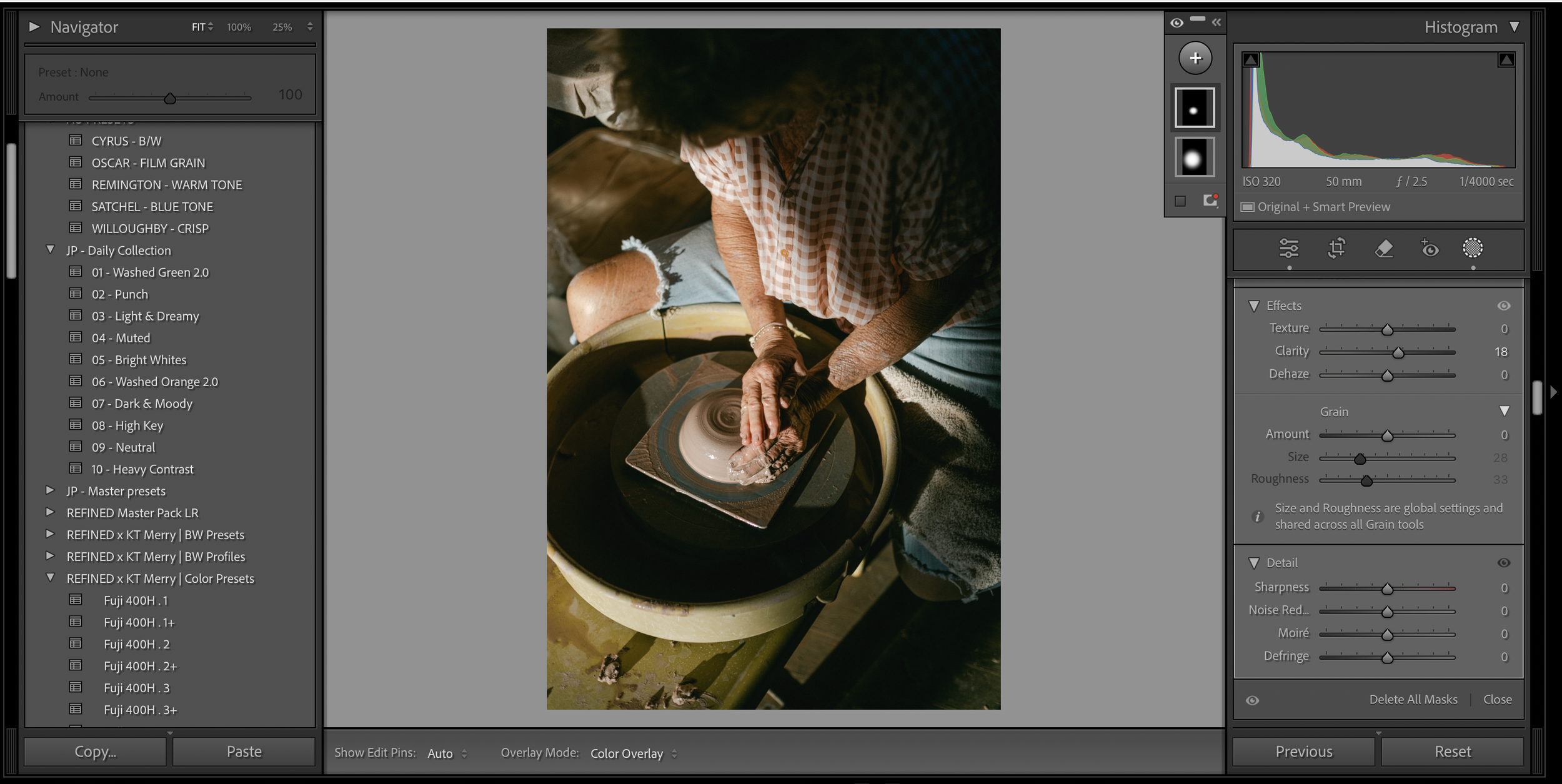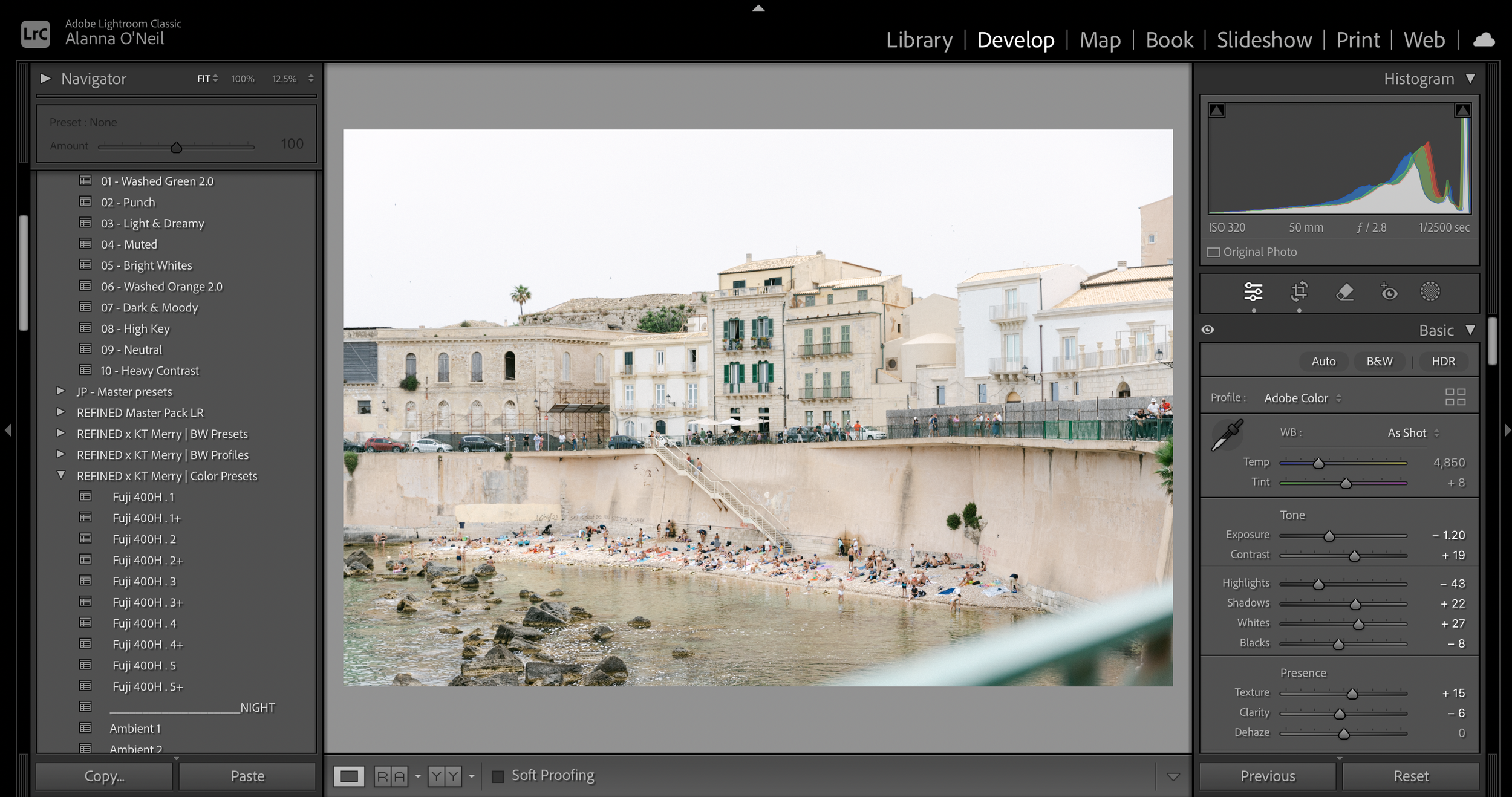Editing A Good Photo Into A Bad One
Happy December! It’s hard to believe how quickly November flew by, and now we’re nearing the end of the year! I spent Thanksgiving in Oregon, and while editing some of my photos, I reflected on how easily a good photo can be turned into a bad one through editing choices.
Editing is, of course, subjective, but certain missteps can detract from a photo’s potential. I’ve certainly made my fair share of these mistakes in my early days, back when I was experimenting and trying to define my style.
For me, the foundation of a great photo starts with strong composition and lighting. While the idea of a “good photo” can vary from person to person, the principles of composition remain timeless, and lighting acts as the paint for our canvas—it’s everything.
With that in mind, here are a few common mistakes in the editing process can take a “good photo” and unintentionally turn it into a “bad” one. (Also, this post is best read on a desktop so you can actually see what I’m talking about!)
Over Saturation
I was a little heavy-handed with the saturation slider when I began. More, more more! Seeing the color intensity felt like it made the photo come alive but now I rarely touch the saturation slider in Lightroom. An overly saturated photo is just too much in my opinion. It’s one thing if it’s vibrant and colorful in reality, but it completely destroys a photo if it’s overdone. And quite frankly an overly saturated photo looks amateur and garish, but to each their own. Instead of adjusting the saturation slider, I will use the vibrance tool which adjusts the top notes of the colors or if the photo calls for it, then I will use a mask to make a micro adjustment to the saturation of a particular area. When all of the colors are saturated it can just be too much and look a bit tacky in my opinion.
I took this down to -5 on the saturation slider and +22 on the vibrance slider. Though it is subtle. I think it looks better overall and less garish.
This was +35 on the saturation slider which is an exaggeration but many edit this way and I think it’s just way too over-saturated though it’s personal preference. Some of these flowers were that vibrant but I think it's overboard. You can see it in the greens and oranges.
I only bumped up the vibrance to +8 and took down the saturation just one notch because I wanted to retain the old, washed, rustic building look.
As you can see boosting the saturation here globally is just way too much. Personally, I tone down my oranges globally but when you boost the saturation it’s way too much. Even though in reality some of the roofs are very orange and terracotta in color, I think it looks garish.
2. Over Doing Clarity
Clarity is a subtle yet powerful tool that can transform the look and feel of a photo with just a small adjustment. It works by boosting contrast in the mid-tones, enhancing texture and detail, and giving the image a sharper, more defined appearance. Personally, I prefer to use clarity sparingly—if at all—because it can easily make an image feel harsh or rough. While this effect might work for certain styles, I rarely apply clarity globally. Instead, I usually make local adjustments using a mask to target specific areas. It’s easy to overdo it, and when pushed too far, clarity can make a photo seem aggressive, rigid, and unrefined. If clarity is overdone, details and textures become way too intense.
I actually took the clarity slider down just a touch so it is a bit softer globally but I increased the texture so it does add a bit of detail and crispness. I don’t like increasing the clarity slider on people in general unless it’s just a mask by their eyes or a particular feature or interesting texture such as a lovely pair of wrinkled hands or another feature like that, otherwise, it’s very harsh and unflattering.
I boosted up the clarity slider to 52, which personally looks all wrong. It’s too harsh on the girl’s features and the contrast is increased as well. It makes the photo feel “hard” and overly sharp.
I actually reduced the clarity globally by -8 and applied a radial filter over her hands and the kiln and then increased the clarity to 18. I find this subtle adjustment looks much better overall rather than adjusting the clarity globally. I wanted to keep the photo sharp but not harsh feeling and bring some focus to the center of the wheel. and her hands.
In this version, I adjusted the clarity slider globally to +41 which is just too much. There is too much detail in areas that don’t need to have detail, contrast, or texture. There is too much contrast between the mid-tones which makes the photo feel too rigid. You may not be able to see it in full as my website will compress it to a degree. But you can test this out on your own by playing with the clarity slider in Lightroom or the equivalent in your editing software.
3. Too Little Clarity
On the flip side, using too little clarity can also be problematic, making a photo appear overly soft, and fuzzy, and stripping away any finer details—almost like an unflattering Instagram or Snapchat filter, which often feels unrealistic. Think of those Facetune smoothing brushes gone wrong! While clarity is a personal preference, I typically aim to keep my edits as natural as possible, adding only a few artistic or stylistic touches. As mentioned earlier regarding the mistake of overdoing clarity, I generally reduce the clarity slider slightly on a global level. Then, I use masking to adjust the clarity selectively, focusing on specific areas like a person’s face, and eyes, or distinct details such as the scoring on a loaf of bread or an architectural element.
For this photo I adjusted the clarity global down just by 4 notches to add a softness to enhance the dreamy setting that still looks natural and realistic.
As you can see this version is much softer and fuzzier, especially in the grass and flowers. The photo feels totally different, almost mystical and ethereal but not realistic. Personally, it looks too soft to me though it does have a bit of a dreamier quality but I think it’s too much. If I wanted to create that dreamy feel, I may reduce it to -10 or something like that, not -40 on the slider because the photo lacks definition. Again this is totally a stylistic choice and reducing the clarity can have a more soft, watery, dreamy effect that does look good for the right subject or scene if it’s a minor adjustment. But reducing the clarity globally this much doesn’t work.
This is my sister at her rehearsal dinner. While I didn't photograph her wedding, I snapped a few shots for myself. When editing them, I wanted to preserve the soft, natural feel, so I slightly reduced the global clarity—just enough to gently soften her features and the overall mood of the photo. I also avoided increasing the contrast to maintain that soft, delicate look.
Personally, I’m not a fan of overly soft, dreamy portraits or photos with too much clarity reduction. To me, it can go too far, making the image lose its realistic quality and start to look more like a bad filter than a natural photo. When clarity is reduced too much, the photo begins to fall apart, becoming less grounded and fuzzy. That said, this is a matter of personal preference, and sometimes a dreamy effect works in specific areas. If you like that soft, painterly look, it’s better to apply a mask to target particular areas—like a person’s face or a calm lake—rather than reducing clarity globally. Just be very subtle with clarity adjustments on faces! It shouldn’t be obvious, as we’ve all become pretty good at spotting fake or overly filtered images nowadays, especially with the advancements in AI and social media.
4. Cropping Too Tight
Cropping a photo too tightly can ruin its composition and overall impact for several reasons. I like to give my subjects room to move, either literally or figuratively in the frame. Coupled with negative space, it can help the subject or scene breathe and feel more balanced. First, it can make the image feel cramped or unbalanced, removing essential negative space that allows the subject to breathe and enhances the visual flow. A tight crop can also eliminate important contextual elements that provide depth, storytelling, or a sense of place, leaving the viewer disconnected from the scene.
In portraits, overly tight cropping might cut off parts of the subject, such as hands, hair, or clothing, making the image feel incomplete, awkward, and boxed in. In landscapes or still life, it can lead to a loss of symmetry, leading lines, or framing elements that are crucial to the photo’s composition. And as you’ll see below, it can make a photo feel “tight” and cramped.
Additionally, overly tight cropping can reduce the resolution of the image, potentially impacting its quality and usability, especially if further adjustments or enlargements are needed later. By cropping thoughtfully, you maintain a balanced, intentional composition that preserves the image’s integrity and storytelling power.
I cropped just a little of the left side of the frame because there was a darker-colored roof but I wanted to retain the over spacious, airy feeling. The railing on the bottom gives the viewer a sense of perspective and balances the photo. Since the beach and scene are so crowded, I left a lot of the sky to balance the crowded feel because there is a lot going on.
This crop doesn’t work for me. It’s cropped to a 4:3 ratio focusing on the main subject of the beach and buildings, but it feels way too tight with not enough space for your eyes to breathe or rest. Notice how this tight crop enhances the crowded feeling of the scene and beach! It feels a little claustrophobic.
I prefer this crop for this action shot in particular because it gives context and also allows space for the horses to move. Since they are running from right to left, I intentionally left extra space on the left side of the frame when I composed the shot. I cropped a little of the left side of the field but still left plenty of room for the subjects to move into.
I cropped this for 4:3 (other standard ratios didn’t work at all.) Although it works in the sense that it shows a close-up action shot and the details of the horse and rider, I don’t think it feels balanced because the main horse and polo player have nowhere to move. They need some space around them. Notice how cropping in this tight how the energy and feeling of the photo drastically changes. There are times and places to crop in like this for action shots but in this case, I’m not loving it because the rider needs more space around his head. Also, I don’t like the legs of the horses cut off either. It doesn’t feel intentional or natural to crop this way.
5. Over Editing
You can usually tell when a photo has been over-edited, and this is especially common with newer photographers. For example, excessive use of presets or filters can make a photo look artificially saturated or overly contrasted, stripping it of its natural beauty. Similarly, over-smoothing skin or over-sharpening can create an unnatural, almost plastic-like appearance. A few small adjustments—like correcting exposure or enhancing colors—can quickly turn into hours of editing, leaving the final image looking nothing like the original raw file or true to life. While it's important to express your own artistic style, be careful not to go overboard. Editing should never take hours for one photo, and it’s almost impossible to turn a poorly composed or poorly lit shot into a decent one. I prefer to keep my edits simple and avoid heavy-handed adjustments, like extreme HDR effects or changing the sky to something that wasn’t there. Over-editing often results in a fake, amateurish look that can detract from the authenticity of the photo.
I kept this edit very simple and straight forward, I adjusted the white balance to be a bit cooler than shot. I also added an S curve in the tone curve, lifting the photo and adding bit of contrast. I reduced the vibrancy of the greens among a few other minor tweaks. This photo didn’t need a heavy edit and I prefer to keep it looking true to life as possible. It looks natural and realistic.
You can see here that I was a bit heavy handed with the colors. I adjusted the mid-tones, shadows, and highlights under the color grading section and makes the colors look dull, heavy, and like a bad Instagram filter with a yellow cast. The blacks are too rich and the magenta in the shadows doesn’t work.
I edited this afternoon tea photo with one of my standard presets and made a few minor adjustments to the colors (specifically reducing the orange of the table.) It looks natural, fresh, and bright. I also added a small radial mask around the center plate and increased the exposure and clarity just a touch. There are no unnatural color casts on the photo.
This version is way too over-edited. You can immediately tell because of the orange and yellow cast; it’s way too warm. There is also a greenish tint in the shadows that looks off. It’s also way too saturated and there is too much clarity globally. One sign of over-editing is increasing the global saturation, global contrast, and global clarity, and messing with the color tonal curves. It just doesn’t look right as if every slider in the panel was adjusted. It looks like it has a bad IG filter look that really doesn’t work for a food shot.
6. Over Sharpening
This may not be so noticeable on your screen but over-sharpening your photos can create an unnatural, almost pixelated, or grainy effect around the edges, making the photo look out of focus. I generally adjust sharpening globally between +25 - +40 in Lightroom but never more than that. It’s too much and creates a harsh, pixelated quality. Rather than adjusting the sharpening slider at the get-go, I hold down the option or ALT key and then move the mask slider so it only sharpens the white areas which I use for just the outline of most of my subjects though it depends on the photo. Oversharpening can make the image appear grainy, overly crisp, or even pixelated, especially in areas that should remain smooth, like skin or soft backgrounds. Instead of enhancing the image, oversharpening can highlight flaws, such as noise or artifacts, and make the photo feel artificial rather than lifelike. It can also draw attention to parts of the image that weren't meant to be the focal point, detracting from the intended composition. In essence, while sharpening is meant to enhance clarity, doing it excessively often results in a distorted, harsh appearance that makes the photo look less professional. Not everything in a photo needs to be sharpened, nor does the pixel information in the photo either. The mask tool under the sharpening slider is great for a global adjustment and then creating a separate sharpening mask for something specific in a photo.
I used the mask tool under the sharpening panel and only selected the outline of the building and trees in the distance because that’s what is in focus. The cactus is clearly out of focus so it doesn’t make sense to try and sharpen that. The photo still feels soft, natural, and doesn’t have excessive pixelation or noise.
It might be hard to notice due to blog compression, but when you zoom in, there's significant pixelation—especially visible on the right side of the sample. This excessive sharpening makes the photo feel rigid and unnatural, as each pixel is artificially enhanced, making the image appear sharper than it is in reality.
This has a minimal amount of sharpening. It’s at my standard base of +40 but it still feels soft and it’s not overly crisp around the edges. To go even a bit futher, I could have used the mask took underneath the sharpening panel and hold down the option or ALT key to highlight the area I wanted sharpened but I think this is fine.
This is a zoomed-in version of the same photo but with the sharpening taken to the extreme. As you can see there are pixels that don’t need to be sharpened such as in her dark sweatshirt in the shadows of the horse’s neck. It makes the photo look very rigid, rough, and overly crisp. You can see the pixelation on the metal bar in the foreground and further back on the metal bar and trees too. Also, denoising it doesn’t get rid of the problem. By oversharpening you are enhancing the noise (if any) and then by going in and using the noise reduction slider you are competing against your adjustments. I rarely, if ever, need to sharpen to this level.
7. Overdoing RGB Tonal Curves
Overdoing the color tonal curve in Lightroom can easily ruin a photo by pushing the colors and contrast too far, leading to an unnatural or distorted look. The tonal curve allows you to adjust the brightness and contrast of different parts of the image, but when it's pushed to extremes, it can result in overly harsh shadows, blown-out highlights, or colors that no longer resemble reality. For example, if you boost the midtones or shadows too much, you might lose important detail, making the image look flat or muddy. On the other hand, extreme adjustments to the highlights or whites can cause parts of the photo to become completely washed out or lose texture. Additionally, adjusting the color curve too aggressively can create weird color casts or make skin tones look unnatural, with an overly orange, blue, or green hue. Overdoing it in the RGB tonal curves can throw off the photo’s natural aesthetic, making it look over-processed, unrealistic, and downright ugly.
I made just two small adjustments to the color tonal curves: I gently increased the blue in the shadows and did the same with a touch of green, slightly lifting the line from the bottom. It's a subtle change, but it adds a film-like quality, bringing a bit more depth and richness to the overall color without being too noticeable and still realistic.
I’m not a fan of adding an almost matte color cast over a whole photo. You can see a blueish cast over the entire photo, almost washing it out. The shadows have a greenish blueish tone that isn’t attractive nor realistic and makes the photo look dull and flat. It has softer shadows and a slightly muted color cast which I think looks amateur and unappealing.
I did a minor tonal adjustment with the green which adds a slight film quality to this photo. But overall, it looks natural and there are no funky colors in the shadows, mid-tones, or highlights. It’s still is a little stylized since it’s a little desaturated but it looks natural. When it comes to the tonal curves, I am very light handed because a tiny adjustment makes a huge impact.
While every photographer is entitled to their own personal style and aesthetic, personally, I think messing with the color tonal curves detracts from the integretity of a good photo. I made a few minor adjustments to this and as you can see it’s completely different. It’s over stylized and over edited. There is a redness in the shadow areas that isn’t natural. Maybe this is just my personal preference, but I think getting too sucked into the color tonal curves you can easily go overboard where your photo starts looking more like the ugly old school Instagram filters which nowadays looks amateur.
8. Incorrect White Balance
Choosing the wrong white balance can easily ruin a good photo, no matter how well-composed or technically executed it is. White balance plays a huge role in setting the tone and mood of an image. When it’s off, it can make everything feel wrong, even if the lighting, composition, and focus are perfect. A few nudges on the slider can make a huge difference!
For example, if the color balance is too warm—too much orange or yellow—it can make skin tones look unnatural and way too warm. On the flip side, if the balance skews too cool—too much blue—it can give the image an unwelcoming, sterile feel, even in a setting that’s supposed to feel warm or inviting. Overly cool tones of blue and green make something feel sickly and anemic.
The wrong color balance can also rob the photo of depth, making it feel flat and lifeless. Our eyes are naturally drawn to color harmony, and when colors don’t match the natural lighting or the emotion of the scene, the impact of the photo is diminished. What could have been a beautiful, evocative image can end up looking off-putting or confusing, leaving the viewer with the sense that something’s just not right or not connecting. It can also create a disconnect from reality and totally ruin a lovely photo. Choosing the right white is essential for maintaining the integrity and emotional resonance of a photo. Even if I select auto white balance in my camera, I usually end up tweaking it just a nudge to be a bit warmer or cooler depending on the photo. It’s totally fine if you tend to edit cooler or warmer, but keep it as natural looking as possible.
The white balance was pretty accurate straight out of camera for this one but I did nudge it down just a touch towards the cooler side. I tend to edit cooler and I don’t care for yellowish greens. Before making your final adjustment you can play with the white balance options which are already predetermined given specific lighting situations, although I jump right into the temperature slider.
This white balance is too warm—it doesn’t look natural and gives the photo an autumnal feel, even though it was taken in May. The yellow tones are overpowering, making the image feel dull and aged. Trees and grass aren't that warm in tone, and this shift in color is over-stylized. Additionally, it makes the sky look gray, which dulls the overall brightness and lightness of the photo.
The white balance of this photo looked pretty good actually straight out of camera but I warmed it up just 2 notches. The skin tone looks natural and it’s not overly cool or warm.
There's a very subtle difference between this version and the first—it's likely hard to spot at first glance. However, if you look closely, you'll notice the skin tone is warmer with a slight yellowish tint. There's also a faint greenish cast, which is coming from the surrounding foliage. I took this photo around 12 or 1 PM, right in the middle of the day.
For this edit, I initially chose the "Daylight" white balance setting in Lightroom since the photo was taken during the day. But looking at it now, I feel like it’s a bit too warm for my taste. Even if you select what seems like the appropriate white balance—like "Shade" for a shot taken in the shade—it might not always give you the desired result. Personally, I prefer to shoot with Auto ISO and then make adjustments in post-processing depending on the mood and look I'm aiming for.
9. Obvious Vignetting
Over-vignetting a photo can instantly transform a good image into a bad one, giving it an overly processed, unnatural appearance. While vignetting is a useful technique for drawing attention to the subject or adding mood, too much can create a heavy, artificial feel that detracts from the photo's original quality.
When overdone, the darkened edges can overpower the main subject, making the image feel unbalanced or cramped. Rather than subtly guiding the viewer’s eye, an exaggerated vignette can distract from the focal point, pulling attention away from where it should be. In my opinion, a subtle vignette works best—it draws attention to the subject without being noticeable, enhancing the overall composition. It’s so slight and often just a few notches down the slider. It works particularly well when there are already shadows along the edges of the frame or the subject is isolated in the center of a frame.
Another issue with over-vignetting is that it can make the photo look overly stylized and gimmicky. While a well-executed vignette can add depth and mood, pushing it too far can make the image feel like it’s been artificially filtered.
The first photo on the left is the original, and the second is the version with a subtle vignette. I wanted to show you the original so you can see how the vignette gently enhances the focus on the main subject—the glass of whiskey. The effect is soft and gradual, creating a subtle shift in emphasis. While it darkens the edges, it doesn’t completely shadow the other items, like the jam and bread. The light still touches the bread, illuminating it and casting a soft glow on the olive branches in the background. The vignette helps ground the focus on the center of the photo where the subject is positioned. It tightens up the image if you will.
This is the same edit applied but a more drastic vignette effect which doesn’t work. While the whiskey glass is illuminated, it’s clearly obvious there is a vignette effect because of the way the light is falling, there should be some light on the side of the bread and the jar. The vignette is way too obvious because it almost creates a halo around the whiskey glass and looks excessive.
I think a photo like this doesn’t need a vignette. In fact, I think it would take away the light, bright, airy feel of this summery bouquet. I didn’t add any vignettes to this version. Vignetting works well with photos that already have alot of shadow around the perimeter or a slight nudge or two on the slider to bring a very subtle focus to the main center of the photo.
You can clearly see a noticeable vignette in this photo, and it doesn’t work for several reasons. First, it diminishes the light, airy feel of the image, giving it a “hard” or rigid appearance. Although the vignette draws attention to the bouquet by darkening the corners, it feels unnatural and unrealistic. Since the photo is backlit, you would expect light to filter through to the garden in the background. Additionally, the vignette darkens the shadows in the garden rows, which becomes visually distracting. The overly darkened corners draw too much attention, detracting from the bouquet—the main subject—and making the photo feel over-edited.
10. HDR Look
I am not a fan of HDR (high dynamic range) editing techniques. One of the main issues I have with HDR is it lifts the shadows too much and reduces the highlights which often results in an unrealistic look. HDR images look way over edited in my opinion. (To see a quick real-time example of it, take a photo with your phone using the HDR filter.) While it might seem appealing to brighten up dark areas, sometimes there is simply no information worth showing to recover in those shadows. Trying to bring out detail where none exists can make the image look flat or artificially processed. Rather than enhancing the photo, it often better preserves the mood and depth of the scene to leave those darker areas untouched, allowing for more natural contrast and depth.
Another problem with HDR is the tendency to over-process the image. When editing aggressively, especially with settings that push both highlights and shadows to extremes, the result can appear overdone and fake. It loses the organic and natural feel of a “good” photo and can give the impression of being heavily edited rather than naturally captured. It looks really tacky, cheap, and ugly, to be frank when poorly executed.
HDR is specifically designed to showcase a wider dynamic range, which allows for more detail in both the shadows and highlights, but that’s not how we see the world. We see contrast, shadows, mid-tones, and highlights. This increased range can sometimes cause colors to appear more saturated too. The balance between light and color is essential for creating a realistic and visually appealing photo.
This edit looks natural and not over processed, there is still shadows and some contrast. I retained the highlights in the buildings and you can see a difference between the light and dark areas. This looks as true to life as it was in person in terms of the light and color balance.
This version is way too processed. While I didn’t merge a series of bracketed exposures to create one composite as you would normally do processing an image in HDR in Lightroom, I edited this as best I could to replicate what an HDR version of this photo would look like and it just doesn’t look right. The isn’t enough contrast between the light and dark. To be fully transparent, I was even unsure how to use this HDR feature because I don’t process my images this way. This looks fake and almost AI-generated compared to the first edited version above. Not my style at all to say the least.
I edited this image as I would with any other image, mindful of the highlights and the shadows on the building. I did reduce the saturation of the sky just a touch but didn’t go too crazy editing this. I added a bit of texture to the bulding to emphasize the stones and details on the side of the building.
This is how an HDR version of this photo would look which I think is very unappealing. To be super transparent, I didn’t have several images to create a composite as you would normally create an HRD image in Lightroom. (For a few reasons: 1. I don’t shoot that way with the intention of creating an HDR image 2. I don’t often shoot bracketed exposures.) However, the way this image is edited mimics what an HDR version would be and it looks terrible and fake. The shadows are lifted and the highlights decrease to a level that doesn’t look natural. (If you really want to see more of what HDR images look like, just do a quick Google search and you’ll see a whole host of examples good and bad.)
I hope these thoughts give you something to consider the next time you sit down to edit your photos. Remember, there’s no right or wrong way to edit an image—editing is entirely subjective. It’s all about your taste, your style, and what you find visually pleasing. The techniques I’ve shared are simply what I’ve found can turn a perfectly good photo into one that doesn’t align with my personal sense of what looks “good” or “bad.” Ultimately, it’s up to you to decide what feels right for your vision. Stay true to your own style, because no one sees the world the way you do. It’s not about what’s "right" or "wrong"; it’s about what feels like you.
Happy shooting,
Alanna